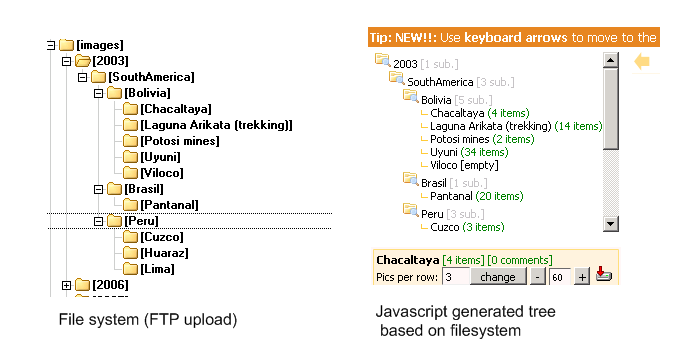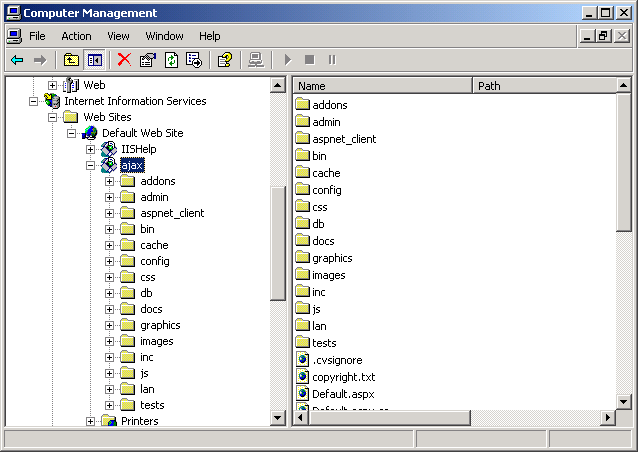Installation
Requirements
- ASP/VBScript support (that's pretty obvious), so you will need a Windows SO (Windows 98, Windows 2000, Windows 2003 Server, Windows XP, Windows Vista, Windows 2008 Server, etc)
- Microsoft JET Engine (for MS Access database).
- CDONTS or CDOSYS.
- .NET Framework 2.0 installed, if you want to use real time generated thumbnails and EXIF functionality
- Write permissions in necessary folders (cache, and database location folders)
Quick Installation
- Unzip the software package into the desired folder under your IIS wwwroot structure.
- DATABASE:It will work out of the box, but for security reasons please move the database file to a place that is not accesible using HTTP. Edit config/databaseconfiguration.asp to configure that new location
- Open config/configuration.asp and set the desired configuration parameters. Don't forget to change:
-
Your email address, on config/configuration.asp file:
Const cAdminEmail="ajax@aspphotogallery.net" 'PLEASE CHANGE THIS!
- Place your images in whatever directory structure you may like.
- The javascript treeview will be dinamically generated to match that file system structure.
- Usually you would do that using an FTP client.
- The default directory for images is "/images", but you may change it using the configuration variable:
const cVirtualPath="images/"
'Important: Don't use a folder that is outside your virtual application directory, because it may violate the configured .NET security restrictions and you may experience problemas generating thumbnails.
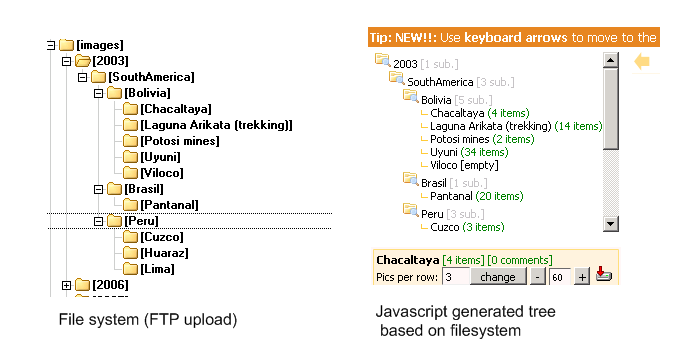
- Rename the dll's assemblies and place them on the bin folder (read more):
- Go to the testing page and run the installation tests to make sure everything is correctly installed
- If you have any problem, check here for support.
.NET assemblies installation (the dll's files)
The software package includes some .NET Framework assemblies (dll's files) that need to be placed on the bin directory of the virtual application folder where the gallery is running.
(usually in the bin folder of you wwwroot, if you are running the package on your hosting provider space). If you don't have any idea what this is about, you should check google
Important: The dll's files have been renamed to safe extensions to avoid problems when delivering the package, so be sure you rename them back to the original ".dll" extension.
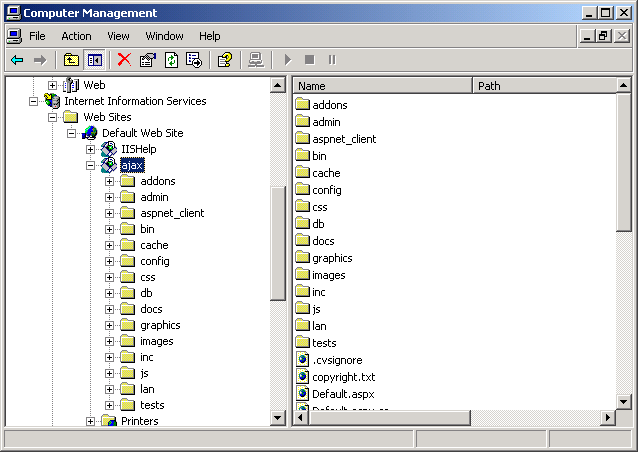
File system permissions
- Be sure the /cache folder has WRITE permissions for the user that runs IIS
- Be sure the database folder /db is also WRITABLE for the user that runs IIS. Check also that the database file has not the read only attribute set. Please refer to the troubleshooting area if you have problems with this.
Troubleshooting
- Thumbnail generation fails.
- RESOLUTION:
- Make sure .NET Framework 2.0 is properly installed on your server.
- Make sure the images folder is in the same virtual application folder as the script or you will face .NET Framework security restriction issues
- Make sure you have the right .NET permissions assigned to do .NET runtime image manipulation
- If you are using hard caching (it is enabled by default), make sure you can write into the "cache" folder.
- Use the thumbnail tests located on the test folder to test if thubmnail generation is working properly
- If any error occurs, thumbnail,aspx will write an error to a txt error log file, located on the same directory. It will help you out to debug the problem.
- Some folders on tree don't show up
-
If they are empty, make sure this configuration entry is set to true:
Const cShowEmptyFolders=true 'If a folder doesn't contain files inside, would it be displayed?
- EXIF is not working
- RESOLUTION:
- Make sure your web server is running at least .NET Framework 2.0 (.NET 1.1 is not enough)
- Email is not working.
- RESOLUTION: Use the testemail.asp file for troubleshooting. Check whatever your server uses CDOSYS or CDONTS and recheck the configuration to fit yours (if you may eventually need to authenticate, you can uncomment the authentication code)
- I have problems editing code using Visual Web developer or Visual Studio
-
The source code can be easily edited using any ASP or text editor. However, Visual Web Developer, although is capable of editing ASP files, is meant to be used to edit ASPX files and work with .NET Framework and Web forms projects.
Make sure those IDE's are not automatically inserting code, and hence, causing problems.
- Error: [Microsoft][ODBC Microsoft Access Driver]General error Unable to open registry key 'Temporary (volatile) Jet DSN for process 0xd84 Thread 0xd50 DBC 0x236103c Jet'.. Source: Microsoft OLE DB Provider for ODBC Drivers .
- RESOLUTION:
- Error message: [Microsoft][ODBC Microsoft Access Driver] Operation must use an updateable query.
- RESOLUTION:
Vista related troubleshooting
- First of all, make sure Classic ASP is enabled on our IIS.
- If you are seeing a generic error "An error occurred on the server when processing the URL.
Please contact the system administrator", you should activate the option "Send error To Browser" in IIS Manager/ Asp. Once this is done, you should be able to see the real error behind.
- Make sure you run this as administrator (see how to open a command console as administrator) this:
- %windir%\system32\inetsrv\appcmd set appPool "DefaultAppPool" -processModel.loadUserProfile:false
Support
Check the forums for further support